Add Bot to Server
To be able to use EasyPoll on your own Discord Server, you simply have to invite it.
We show you step by step how to do it.
1. Open the Invite Link
Go to the following link to start:
🔗 https://easypoll.bot/invite
2. Select a Server
Select a server on which you want to use the EasyPoll Bot.
You will be shown only servers on which you have Administrator or Manage Server permissions.
If you do not have these permissions the server is not displayed. Please contact a server administrator and ask him to invite the bot for you. (You can send him the link to this tutorial for it)
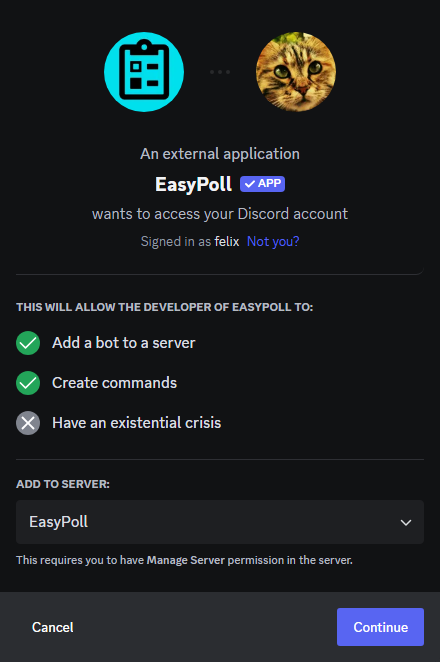
3. Check Permissions and click Authorize
Now you can see which permissions the bot needs on your server.
It is not recommended to remove one or more of these permissions from the bot. More information about the required permissions can be found at Required Bot Permissions
Click Authorize to add the bot and give it the selected permissions.
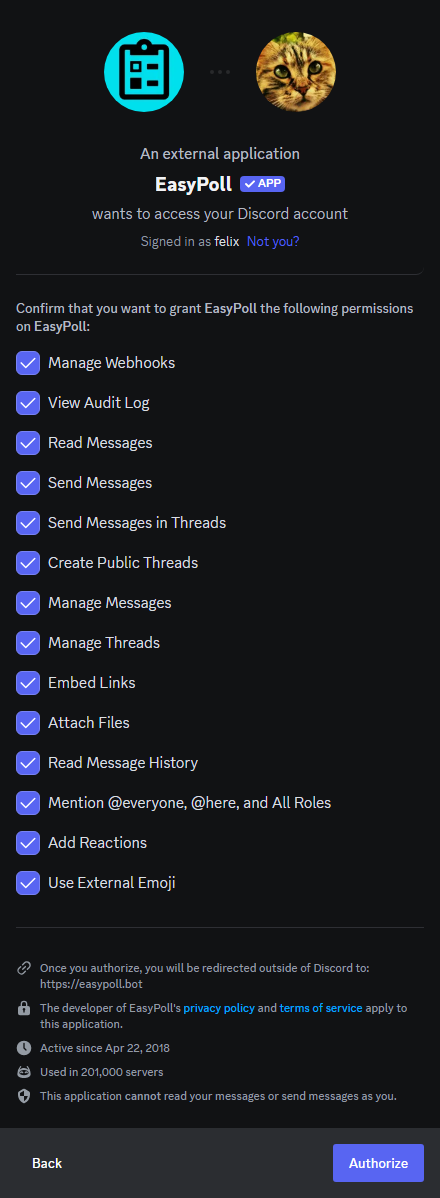
4. Confirm that you are human
In some cases, Discord wants confirmation that you are a human. Just click on the box, maybe you have to solve a little quiz.
After that the bot was successfully invited to your Discord Server.
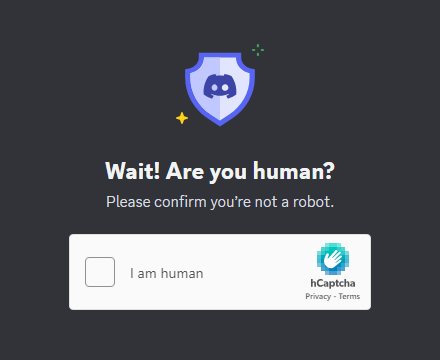
5. Successful invitation
After the bot has been successfully added to your server, you will receive the following welcome page from EasyPoll.
You can now start using the bot.

6. Start using the Bot
Now you can get started and create your own polls.
We have summarized for you the first steps on the next page.